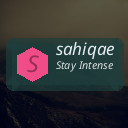Organizing files on your computer is a great way to boost productivity, reduce stress, and find what you need quickly. Whether you’re managing work documents, photos, or personal files, an efficient filing system can make a big difference. If your desktop or downloads folder is a chaotic mess, don’t worry—this post will guide you through easy and practical tips to organize your digital files like a pro.
Why Organize Your Files?
Before diving into how to organize, let’s quickly review why it’s important:
– Saves time: Quickly locate important files without endless searching.
– Boosts productivity: A clean workspace helps you stay focused.
– Prevents data loss: Well-organized backups and files reduce the risk of losing valuable information.
– Reduces clutter: A tidy digital environment feels less overwhelming.
Step 1: Assess Your Current File Situation
Start by reviewing where and how your files are stored:
– Check your desktop, downloads, documents, pictures, and other folders.
– Identify duplicates, outdated files, and anything you no longer need.
– Note which files you access frequently and those that are rarely needed.
This assessment helps you make purposeful changes instead of random rearranging.
Step 2: Create a Logical Folder Structure
The backbone of good file organization is a clear folder hierarchy. Here’s how to set one up:
Use Broad Categories First
Start with main folders like:
– Work
– Personal
– Photos
– Finances
– Projects
Break Down into Subfolders
Within each main folder, create specific subfolders. For example, under “Work” you might have:
– Reports
– Presentations
– Meeting Notes
For “Photos,” you could organize by year or event.
Keep Folder Names Clear and Consistent
Use simple, descriptive names—avoid spaces or overly long titles. For example:
– 2024_Taxes
– Vacation_Italy_2023
– Client_ABC_Project
Pro Tip:
Think about your own habits and how you search for files, and design folders that make sense to you.
Step 3: Name Your Files Wisely
Good naming conventions make a world of difference:
– Be descriptive and specific. Instead of “Doc1,” use “Monthly_Sales_Report_Mar2024.”
– Use underscores or hyphens instead of spaces.
– Include dates in a consistent format (YYYY-MM-DD) at the beginning of file names to sort chronologically.
– Avoid special characters like / \ ? % * : | ” < >.
Example File Name:
`2024-03-15_Project_Proposal_ClientX.docx`
Step 4: Regularly Clean Your Downloads and Desktop
The downloads folder is often neglected and filled with unnecessary files.
– Set a weekly or monthly reminder to sort or delete files here.
– Move important downloads into appropriate folders immediately.
– Keep your desktop minimal by only placing frequently used shortcuts or files temporarily.
Step 5: Utilize File Management Tools
Most operating systems offer built-in tools to help with file organization:
– Search functions: Learn basic search shortcuts and filters to find files fast.
– Tags and labels: Use color tags or labels when supported (e.g., macOS Finder tags) to group related files across folders.
– Cloud storage: Services like Google Drive, OneDrive, and Dropbox let you access organized files anywhere and provide additional backup.
Step 6: Backup Your Organized Files
An organized system is only as good as your backup strategy:
– Use an external hard drive or cloud service for regular backups.
– Set automatic backups if possible.
– Keep a copy of critical documents in more than one place.
Step 7: Maintain Your System Consistently
File organization isn’t a one-time task. Maintain your system by:
– Scheduling regular cleanups (monthly or quarterly).
– Immediately saving new files in their correct folders.
– Deleting or archiving old and unnecessary files regularly.
Bonus Tips for Special File Types
Photos and Videos
– Use dedicated folders sorted by date or event.
– Consider photo management apps that allow tagging and searching by content or location.
Emails and Attachments
– Create folders or labels within your email client.
– Save important attachments directly into your organized folder structure.
Work Documents
– If collaborating, keep shared files in cloud-based folders for easy access by all team members.
– Use version control practices by including version numbers or dates in file names.
Conclusion
Taking time to organize your files helps create a digital space that works for you, reduces frustration, and can even improve your workflow. By implementing these tips—from assessing your current files and creating logical folders to using good naming conventions and maintaining backups—you’ll enjoy a cleaner, more efficient computer environment. Start small, stay consistent, and watch your digital clutter disappear!
—
Feel free to share your own file organization tips in the comments below or ask any questions about setting up your digital filing system!